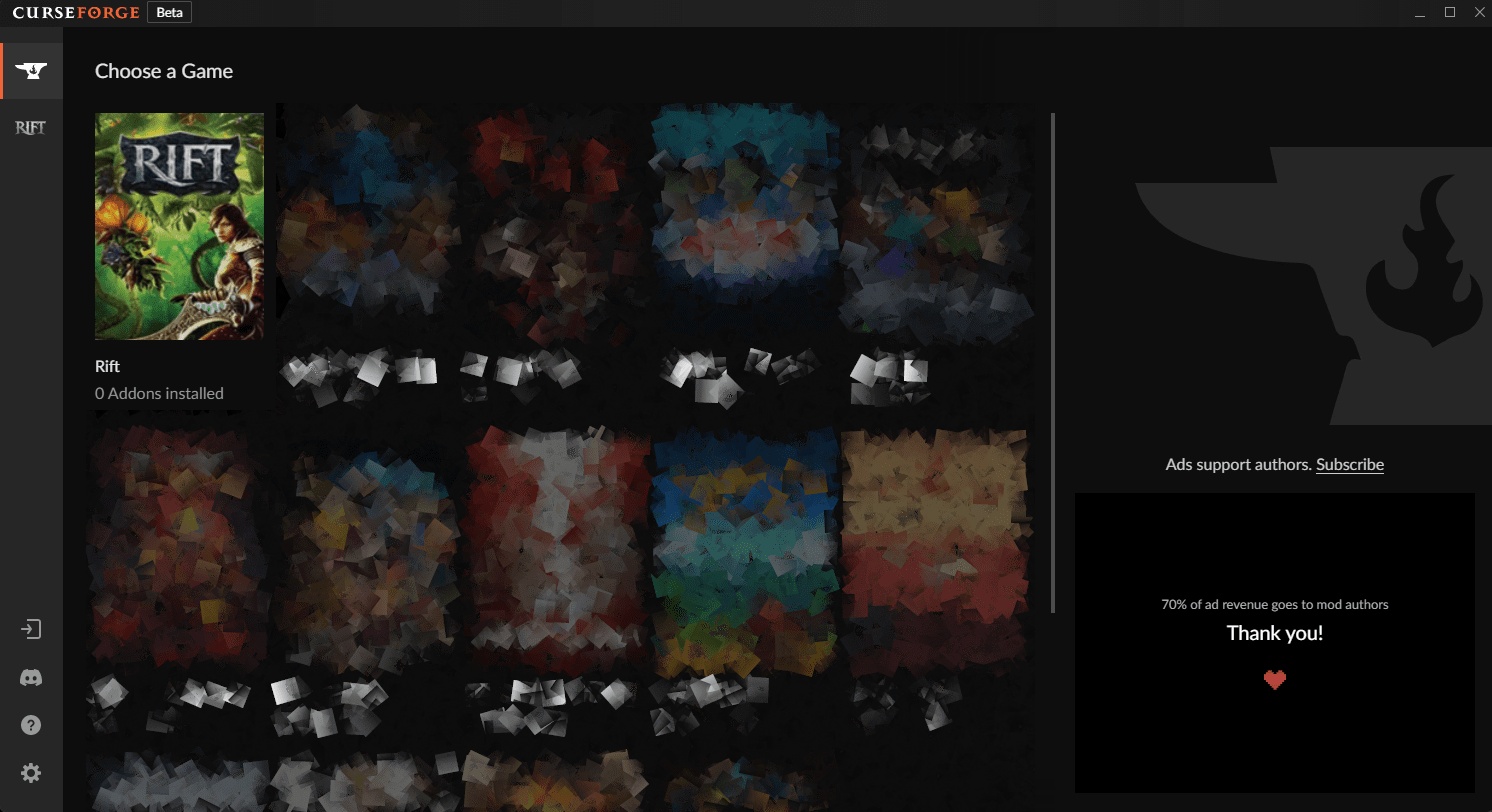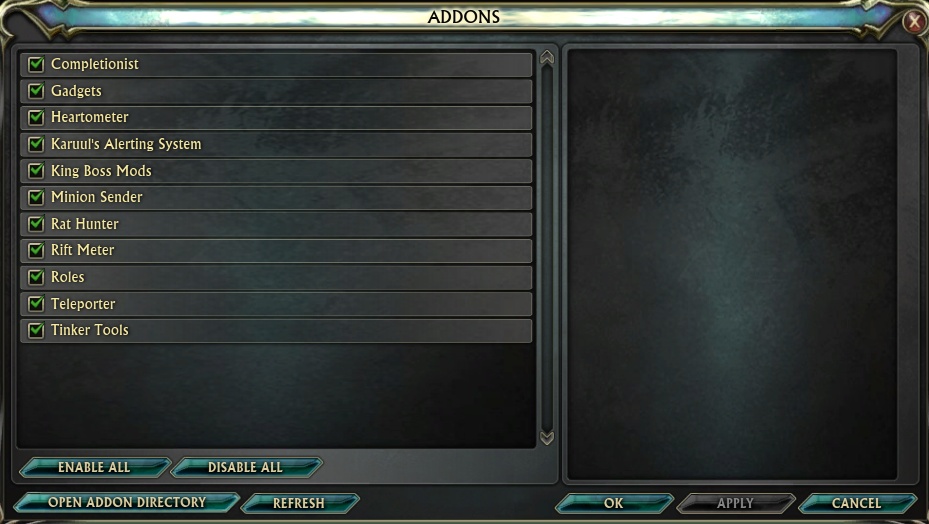
There are many Addons available for rift, mostly created by players to help make your Rift life a little easier! Even the most casual player can find Addons that will improve their game experience.
There are 2 main ways to install Addons, manual installation, or using the Curseforge app, both are explained below.
You can find a list of recommended Addons and guides for how to use my top 5 Add Ons here.
Always close Rift before Installing or Updating Addons!
Make sure when you update an Addon that the old one is fully deleted!
Curseforge App - Addon Download
Finding Addons with Curseforge
Firstly you will need to download the Curseforge App to your computer and install it. Log in to the Curseforge App using your Twitch account.
Curseforge will automatically scan your computer for games and add them to your list of games on the home screen. Rift should be added to the list!
Select the home tab and select Rift from your list of games, click the ‘Get More Addons’ tab to find a list of Addons ready to download and add to your game!
Download and Install from Curseforge
Click on one of the Addons in the list to go to that Addons page.
On this page you will likely find some screenshots of the Addon UI, an explanation of what the Addon does, and some commands to use in game to bring up menus or change settings.
Click the orange install button to install your Addon.

Curseforge will download the file, unzip it and place it in the correct folder for you.
When your Addon has installed, the ‘install’ button will change to say ‘Recently Updated, so you know you have Curseforge’s most up to date version of this Addon. Be Aware this may not always be the most up to date version of the Addon that is available. Check the list of Addons here to check if there is a more recent version somewhere else.

You can now log into Rift to find the Addon ready and waiting for you!
If you can’t see the Addon, you may need to activate it. Load up the Addon manager in game and ensure the box is ticked to activate your new Addon. Then click OK to save your changes. You may need to type /reloadui in the Rift chat box, this will reload all your UI elements and activate your Addon.
Manual - Addon Download
Finding your Addon folder
By pressing escape or using the in game menu you can go to the in game Addon manager.
From here, you can see all your installed addons.
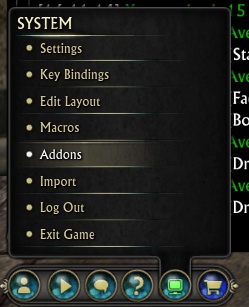
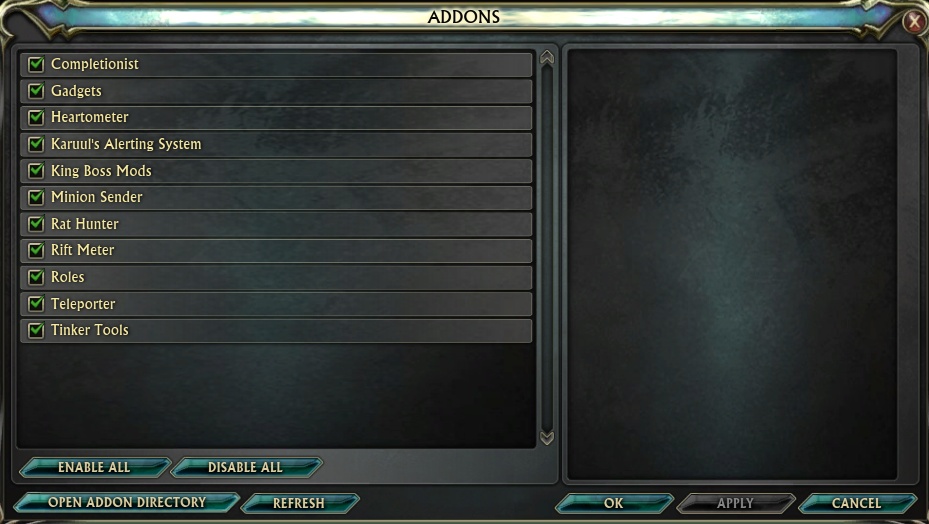
In the bottom left corner of the addon manager is the ‘open addon directory’ button.
This button will take you to the folder in your computer where you need to place your addons.
This is generally something like…
This PC > Local Disk (C:) > Users > YOURNAME > Documents > RIFT > Interface > Addons
Once you have this folder up, you should close Rift!
This will help to reduce bugs that can occur from installing Addons while Rift is open.
When you download Addons they will usually come zipped. You will need to unzip the file and then place it inside the Rift Addons folder. Most Addons will be a bunch of files inside a folder when they are unzipped, just drag the whole folder into your Addons folder.
Once your Addon is in the correct place, you can load up Rift again! Get back into game and load up the Addon manager again. Ensure the box is ticked to activate your new addon. Then click OK to save your changes.
You may need to type /reloadui in the Rift chat box, this will reload all your UI elements and activate your Addon.
It is a good idea to bookmark the page you downloaded the Addon from in your browser, so you can refer back to it for instructions and to check for updates.
Using Your Addon
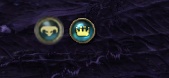
Some Addons will need ‘turning on’ or activating before you can use them properly.
For instance, minion sender and KBM both start as a very small button which you will need to left click to bring up the main UI for the addon
Other Addons will require a line of text in the chat box to make them do their thing, like quest finder Addon requires you to type in ‘qfind full’ to bring up a list of quests in your chat box.
You can macro the commands you use most often! Like a /kalert macro to bring up the kalert UI.
The website that you downloaded the Addon from (most likely Curseforge) should have all this information and commands on it.
You can find guides to my top 5 recommended Rift Addons here.